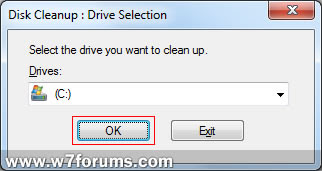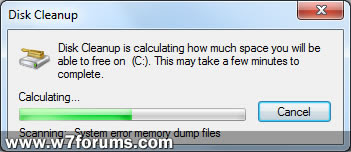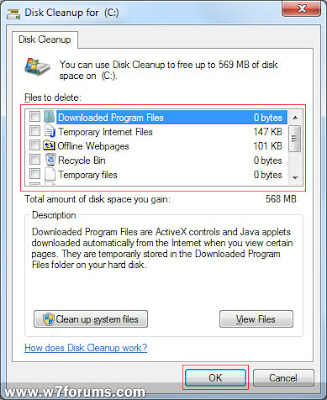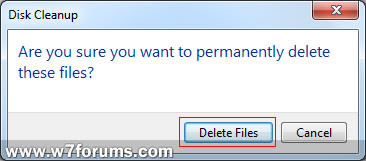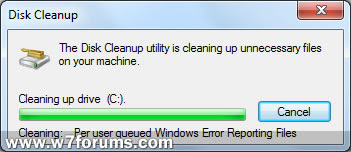If a user has installed Windows 7 without an installation key, he can use the product only for 30 days . If a user wants to see the number of days remaining for the trial version then
Click Start -> Right-click Computer -> Properties.
At the bottom of the dialog under Windows Activation, you'll see the number of days left in your trial period. When this figure is close to zero, you can extend the free period another 30 days via the following steps:
Step 1: Click Start → All Programs → Accessories. Right-click Command Prompt and choose Run As Administrator and enter your password.
Step 2: Type the following command and press Enter:
slmgr -rearm
Note the space after slmgr and the hyphen in front of rearm.
Step 3: Restart Windows 7.
Once the OS restarts, the Properties dialog described above will indicate that Windows 7's activation grace period has been reset to a full 30 days.
But it must be noted here that the user can run the -rearm trick a total of three times. If you perform a -rearm at the end of each 30-day period, you end up with 120 days of full, unfettered Windows 7 use without having to supply an activation key.